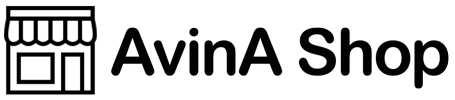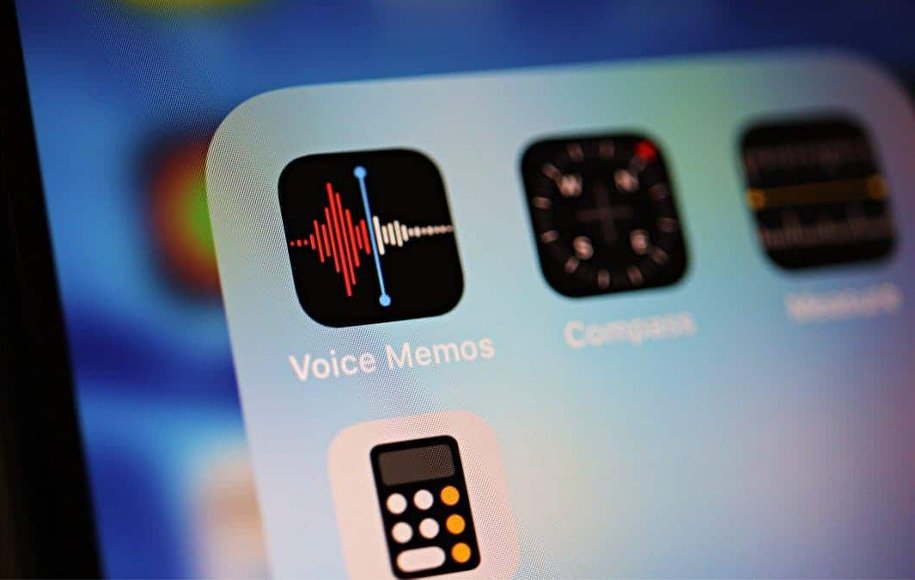There are many ways to record audio on iPhone. One of these methods is to use the Voice Memos application, which is available by default in iPhone phones. You don’t have any restrictions to use this program, you just need to make sure that your iPhone has enough memory to record audio. In this article, we will learn how to record audio on iPhone with this application.
To record voice on iPhone, first find Voice Memos in the search section and after opening it, click on the red circle. In this case, you will see the sound waves on the screen. Tap the red square button to stop recording. Your recording will be saved in the All Recordings section.
Voice Memos 2
To listen to your recording, open the application and go to the All Recordings section, to listen to the desired audio, after selecting it, press the Play button. By dragging the slider, you can go to the desired part and listen to that part of the sound. You can also move the recorded sound forward or backward by 15 seconds using the Fast-Forward and Rewind buttons.
Voice Memos 3
By tapping the Options button on the left, you can view other settings such as Playback speed and Skip Silence. But what is the use of these two tools?
Playback speed: Here you can see two icons of turtle and rabbit. Dragging the slider towards the rabbit increases the playback speed and moving towards the turtle decreases the playback speed.
Skip Silence: This feature helps to remove gaps of silence in your recorded sound.